Products Category
- FM Transmitter
- 0-50w 50w-1000w 2kw-10kw 10kw+
- TV Transmitter
- 0-50w 50-1kw 2kw-10kw
- FM Antenna
- TV Antenna
- Antenna Accessory
- Cable Connector Power Splitter Dummy Load
- RF Transistor
- Power Supply
- Audio Equipments
- DTV Front End Equipment
- Link System
- STL system Microwave Link system
- FM Radio
- Power Meter
- Other Products
- Special for Coronavirus
Products Tags
Fmuser Sites
- es.fmuser.net
- it.fmuser.net
- fr.fmuser.net
- de.fmuser.net
- af.fmuser.net ->Afrikaans
- sq.fmuser.net ->Albanian
- ar.fmuser.net ->Arabic
- hy.fmuser.net ->Armenian
- az.fmuser.net ->Azerbaijani
- eu.fmuser.net ->Basque
- be.fmuser.net ->Belarusian
- bg.fmuser.net ->Bulgarian
- ca.fmuser.net ->Catalan
- zh-CN.fmuser.net ->Chinese (Simplified)
- zh-TW.fmuser.net ->Chinese (Traditional)
- hr.fmuser.net ->Croatian
- cs.fmuser.net ->Czech
- da.fmuser.net ->Danish
- nl.fmuser.net ->Dutch
- et.fmuser.net ->Estonian
- tl.fmuser.net ->Filipino
- fi.fmuser.net ->Finnish
- fr.fmuser.net ->French
- gl.fmuser.net ->Galician
- ka.fmuser.net ->Georgian
- de.fmuser.net ->German
- el.fmuser.net ->Greek
- ht.fmuser.net ->Haitian Creole
- iw.fmuser.net ->Hebrew
- hi.fmuser.net ->Hindi
- hu.fmuser.net ->Hungarian
- is.fmuser.net ->Icelandic
- id.fmuser.net ->Indonesian
- ga.fmuser.net ->Irish
- it.fmuser.net ->Italian
- ja.fmuser.net ->Japanese
- ko.fmuser.net ->Korean
- lv.fmuser.net ->Latvian
- lt.fmuser.net ->Lithuanian
- mk.fmuser.net ->Macedonian
- ms.fmuser.net ->Malay
- mt.fmuser.net ->Maltese
- no.fmuser.net ->Norwegian
- fa.fmuser.net ->Persian
- pl.fmuser.net ->Polish
- pt.fmuser.net ->Portuguese
- ro.fmuser.net ->Romanian
- ru.fmuser.net ->Russian
- sr.fmuser.net ->Serbian
- sk.fmuser.net ->Slovak
- sl.fmuser.net ->Slovenian
- es.fmuser.net ->Spanish
- sw.fmuser.net ->Swahili
- sv.fmuser.net ->Swedish
- th.fmuser.net ->Thai
- tr.fmuser.net ->Turkish
- uk.fmuser.net ->Ukrainian
- ur.fmuser.net ->Urdu
- vi.fmuser.net ->Vietnamese
- cy.fmuser.net ->Welsh
- yi.fmuser.net ->Yiddish
5 Survival Tips for Using Laptops Live
Date:2020/2/17 20:35:57 Hits:
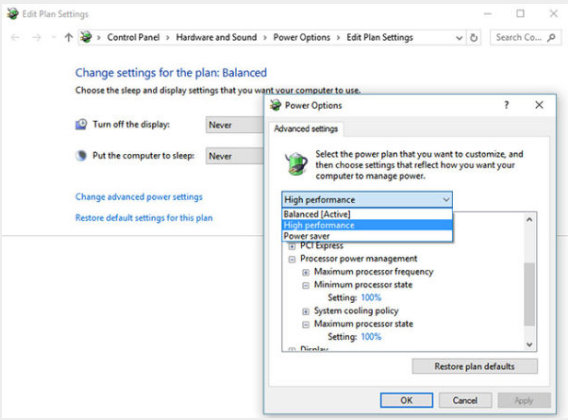
Although many musicians are nervous about using laptops live, I’ve been using them for live performance since the late ’90s, and so far, the only problem I have had wasn’t in concert — it was while giving a seminar (“Hey, don’t worry — that music stand is tightened down really tight. No way it would ever tilt!”). However, there are definitely ways to make using laptops safer and more reliable when wowing the crowds, so here are five tips on how to do that.
1. Never Trust a Laptop
To start a Mac computer from an external drive:
With the external drive connected to the Mac, reboot it.
After turning on or restarting the Mac, hold down the Option key during the boot process.
When the Startup Manager window appears, release the Option key.
Choose the startup disk, then press return.
To start a Windows computer from an external drive:
Different Windows machines have their own protocols for booting from an external drive, but the general procedure is to go into the BIOS, choose a different boot priority, then reboot your computer. Your computer’s manufacturer may even have an FAQ on how to do this. You can probably find it online by searching.
Caution
If authorization for your software is based on a unique hard drive identifier, you’ll be in trouble unless you also authorize your alternate boot drive. At times like this, authorization to a USB memory stick seems like a better choice (as long as you don’t lose it!). And in case your main computer gets run over by a PA stack, external authorization also makes it easier to move to a different computer.
2. Your Live Performance Needs High Performance
If you use Windows, the default power management option is “Balanced.” Choose the high-performance power mode (Fig. 1), and also choose “Never” for both “Put the computer to sleep” and “Turn off the display.”
3. Be Sensitive to the Environment
Consider securing the laptop in a pedalboard enclosure with a tour case, like the Pedaltrain Classic 1 TC (Fig. 2). Securing the laptop to it might be a bit of a challenge, but there may also be enough room to mount its power supply and an audio interface, making it easy to pack up your pet brain in a secure home.
4. Use AC Power
5. Extend Your USB Port
Remember too that USB connectors are rated for only about 1,500 insertions. If you follow the recommendation above about housing your computer in a pedalboard, then you can probably leave the extension cable connected to the computer to minimize insertions, and plug the USB stick into the extension only when needed.
Bonus Tip: When going through airport security, put your laptop bag on the X-ray belt last — after your carry-on, shoes, etc. That way, hopefully your complimentary TSA body massage will be finished in time for you to grab your laptop off the belt before someone else does.
Leave a message
Message List
Comments Loading...

