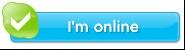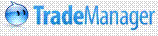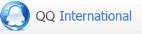Products Category
- FM Transmitter
- 0-50w 50w-1000w 2kw-10kw 10kw+
- TV Transmitter
- 0-50w 50-1kw 2kw-10kw
- FM Antenna
- TV Antenna
- Antenna Accessory
- Cable Connector Power Splitter Dummy Load
- RF Transistor
- Power Supply
- Audio Equipments
- DTV Front End Equipment
- Link System
- STL system Microwave Link system
- FM Radio
- Power Meter
- Other Products
- Special for Coronavirus
Products Tags
Fmuser Sites
- es.fmuser.net
- it.fmuser.net
- fr.fmuser.net
- de.fmuser.net
- af.fmuser.net ->Afrikaans
- sq.fmuser.net ->Albanian
- ar.fmuser.net ->Arabic
- hy.fmuser.net ->Armenian
- az.fmuser.net ->Azerbaijani
- eu.fmuser.net ->Basque
- be.fmuser.net ->Belarusian
- bg.fmuser.net ->Bulgarian
- ca.fmuser.net ->Catalan
- zh-CN.fmuser.net ->Chinese (Simplified)
- zh-TW.fmuser.net ->Chinese (Traditional)
- hr.fmuser.net ->Croatian
- cs.fmuser.net ->Czech
- da.fmuser.net ->Danish
- nl.fmuser.net ->Dutch
- et.fmuser.net ->Estonian
- tl.fmuser.net ->Filipino
- fi.fmuser.net ->Finnish
- fr.fmuser.net ->French
- gl.fmuser.net ->Galician
- ka.fmuser.net ->Georgian
- de.fmuser.net ->German
- el.fmuser.net ->Greek
- ht.fmuser.net ->Haitian Creole
- iw.fmuser.net ->Hebrew
- hi.fmuser.net ->Hindi
- hu.fmuser.net ->Hungarian
- is.fmuser.net ->Icelandic
- id.fmuser.net ->Indonesian
- ga.fmuser.net ->Irish
- it.fmuser.net ->Italian
- ja.fmuser.net ->Japanese
- ko.fmuser.net ->Korean
- lv.fmuser.net ->Latvian
- lt.fmuser.net ->Lithuanian
- mk.fmuser.net ->Macedonian
- ms.fmuser.net ->Malay
- mt.fmuser.net ->Maltese
- no.fmuser.net ->Norwegian
- fa.fmuser.net ->Persian
- pl.fmuser.net ->Polish
- pt.fmuser.net ->Portuguese
- ro.fmuser.net ->Romanian
- ru.fmuser.net ->Russian
- sr.fmuser.net ->Serbian
- sk.fmuser.net ->Slovak
- sl.fmuser.net ->Slovenian
- es.fmuser.net ->Spanish
- sw.fmuser.net ->Swahili
- sv.fmuser.net ->Swedish
- th.fmuser.net ->Thai
- tr.fmuser.net ->Turkish
- uk.fmuser.net ->Ukrainian
- ur.fmuser.net ->Urdu
- vi.fmuser.net ->Vietnamese
- cy.fmuser.net ->Welsh
- yi.fmuser.net ->Yiddish
How to Connect an HD Television to a PC
With the proper cable, you can use your HD (high-definition) television as a display for your home computer. This allows you to work on a larger screen, extend your computer's desktop, or watch movies on your PC from the comfort of your sofa. The type of cable you will need depends on the inputs and outputs available on both devices. Possible cables for connecting the two include VGA, DVI, HDMI and S-Video.
PC connection cable (VGA, DVI, HDMI, Component, Composite or S-Video)
1.Determine the type of cable you need to connect your PC to your TV by comparing the inputs and outputs on both devices. For instance, if your PC and TV both have a port for a VGA or HDMI cable, you can use a VGA or HDMI cable. Hybrid cables are also available that convert signals (such as a DVI to VGA cable).
2.Power off your computer and your HDTV.
3.Connect the cable to the appropriate input on the TV (e.g. VGA to VGA, HDMI to HDMI). If using composite or component connectors, make sure they're inserted into their respectively colored inputs.
4.Connect the other end of the cable to the appropriate output on your PC.
5.Power on both your TV and PC.
6.Press the "Input" or "Source" button on your HDTV until the input channel matches the type of connection between your TV and the PC. Some HDTVs will recognize a channel only when connected to a device.
In may cases, your computer will automatically recognize the HDTV as an external monitor and configure it as a display right away. You can adjust your PC's video settings through the Windows Control Panel found in the Start menu to get your HDTV to display your computer's desktop to suit your preferences.